SMS Verification Flow
Send Secure Message (Admin)
Expiration Date of Message is defaulted to 3 months, an new date of expiration can be selected using the date picker tool.
Select 'SMS Verification' from the 'Recipient Type' dropdown list.
Enter recipient's email and telephone number, add desired message and files and click send.
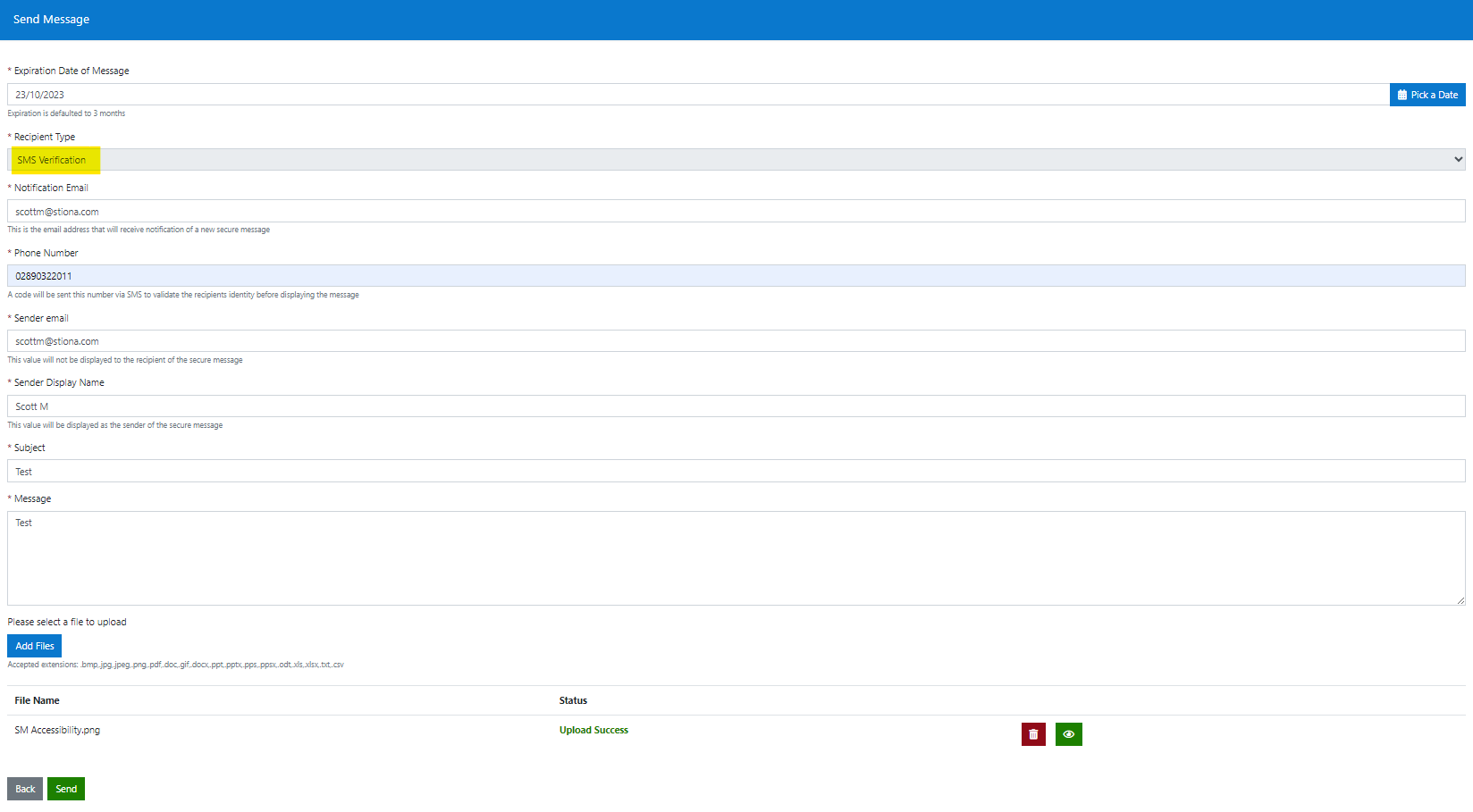
Sent message will display in the messages grid view, with a status of 'New.'
Message can be viewed by clicking on the 'View' icon button.
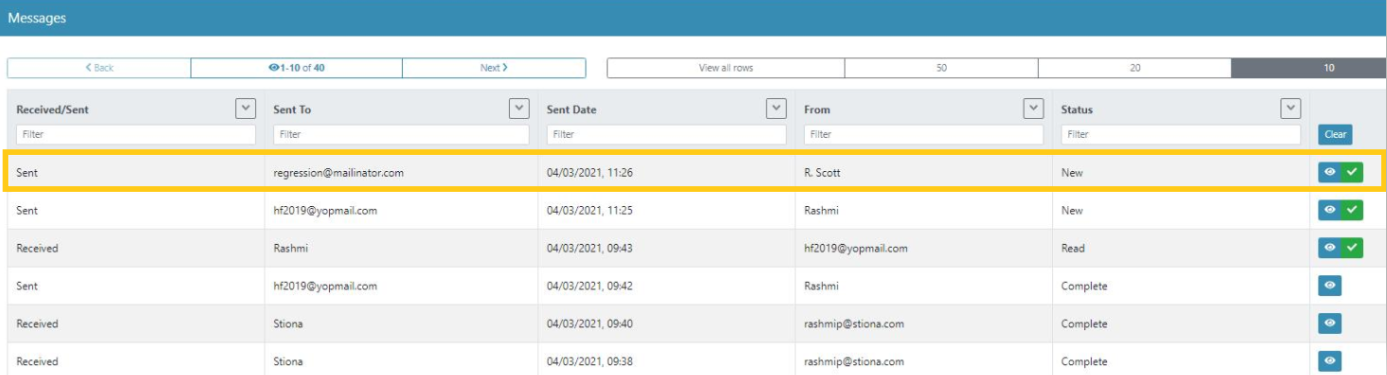
Receive and Respond to Secure Message (Public)
SMS Verification user will receive a notification email - this template can be edited.
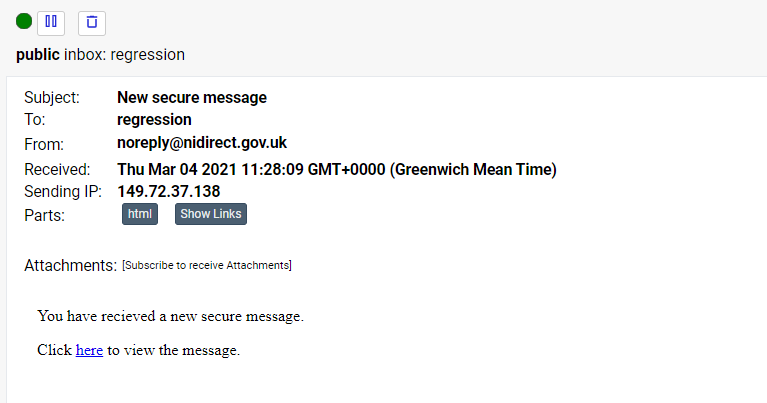
To view secure message, click the 'View' hyperlink
Proceed to enter your phone number and click confirm
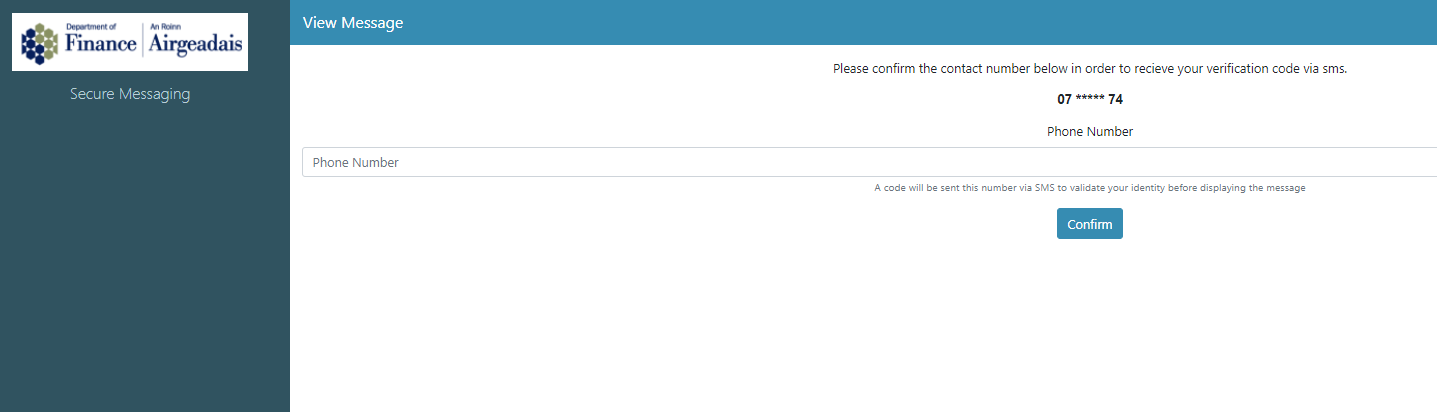
A unique access code will be automatically sent to phone number provided.
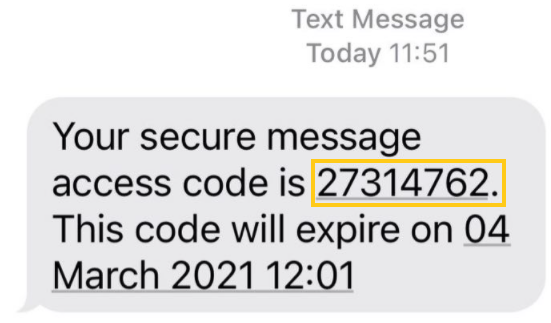
Enter this unique access code and click submit.
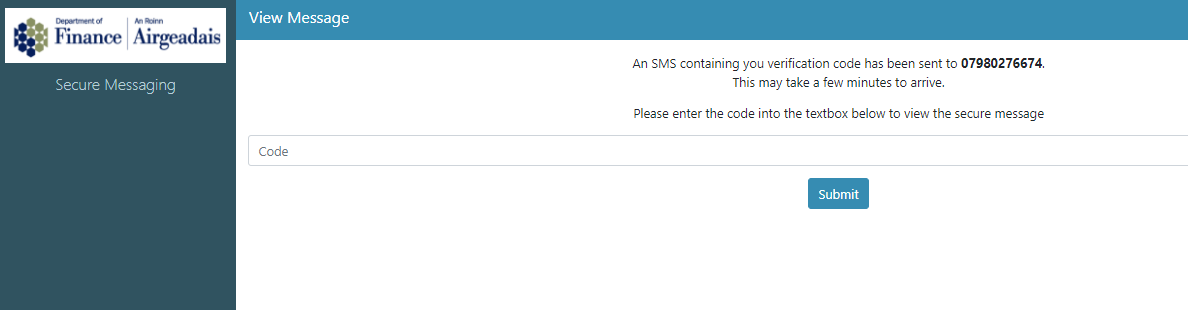
Secure message is now displayed to SMS Verification user:
To view attachments, click the 'View' icon.
To respond to the secure message click the 'Reply' button.
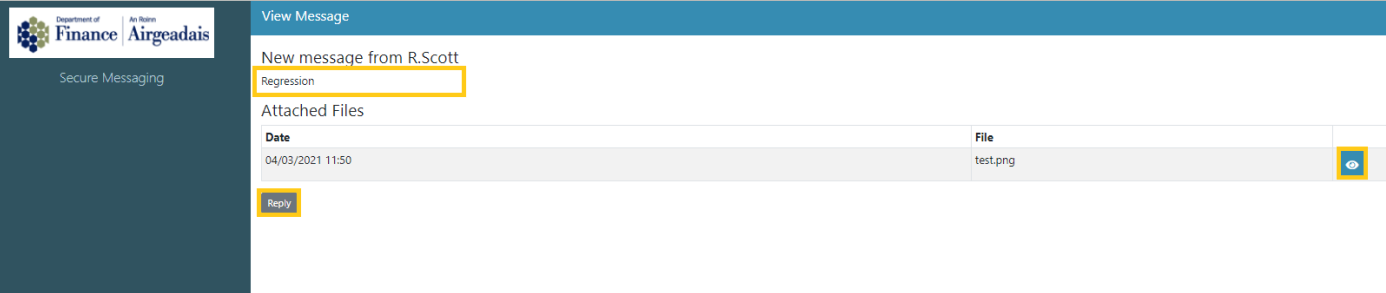
Receive Response and Complete (Admin)
Once the secure message has been opened by the SMS Verification user the status will change from 'New' to 'Read.'
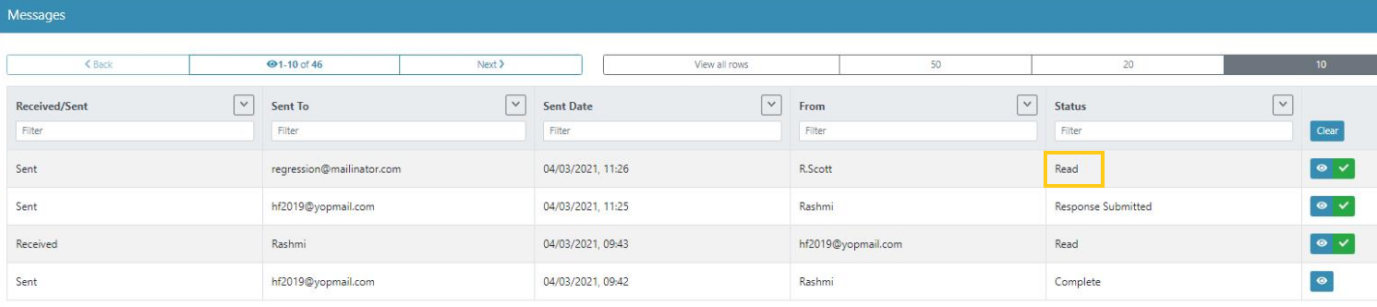
Once a response has been received from the SMS Verification user, the status will change from 'Read' to 'Response Submitted' and the response will enter the messages grid as a new entry.
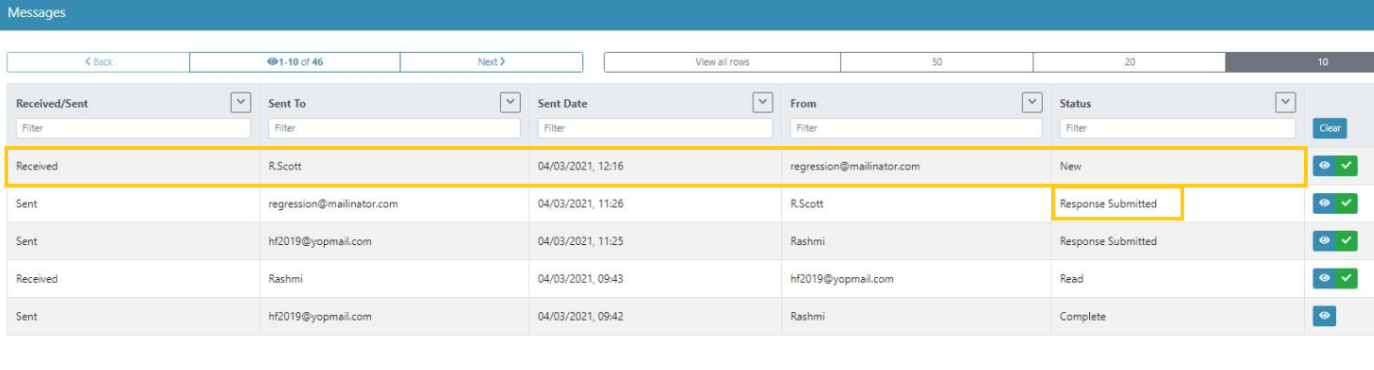
To view the response click the 'View' icon.
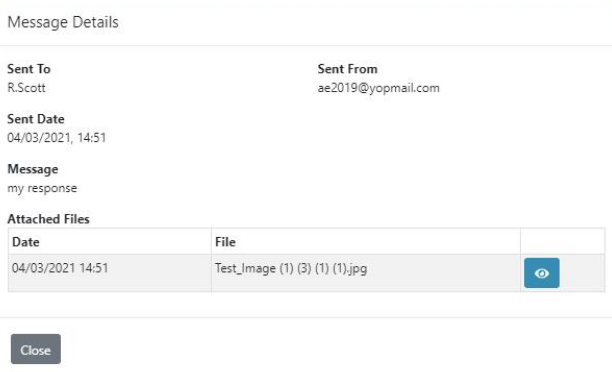
To complete communication between admin and the SMS Verification user, click the 'Complete' icon for both the sent and received messages.

Completing these messages will change both statuses to 'Completed.'